
How to log in to the Help Desk Portal and open a ticket
Double click this icon on your desktop:

Or Click on the link or enter this in the address bar of your browser:
https://servicedesk.paloverde.edu/
Next, select:
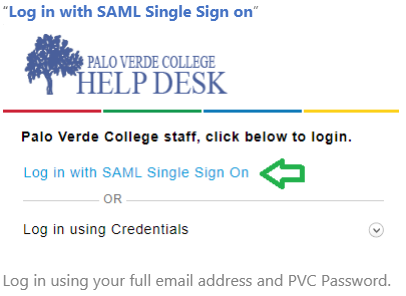
Self Service Portal Home Page
The first page you see after you log in is the Home page of the Service Desk portal.
On this page, you can log issues, raise service requests, browse the knowledge base for solutions, keep track of your requests, and access company-wide announcements.
This page also lists the assets that are specifically assigned to you.
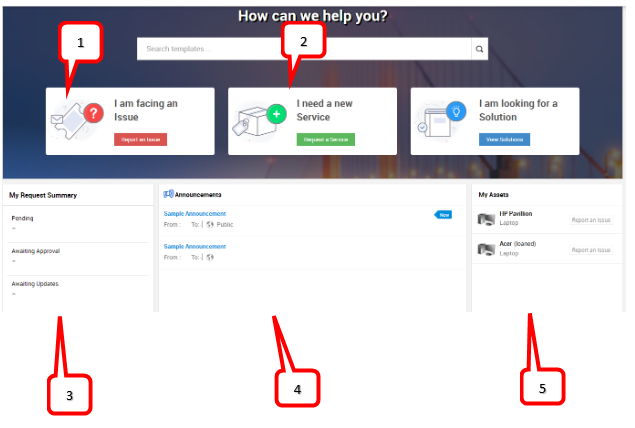
1. Open a new Incident Request
5. My Assets
If you need assistance with an Issue. Click, “I am facing an Issue”. Then select from one of the entries on the page that loads next as depicted below.
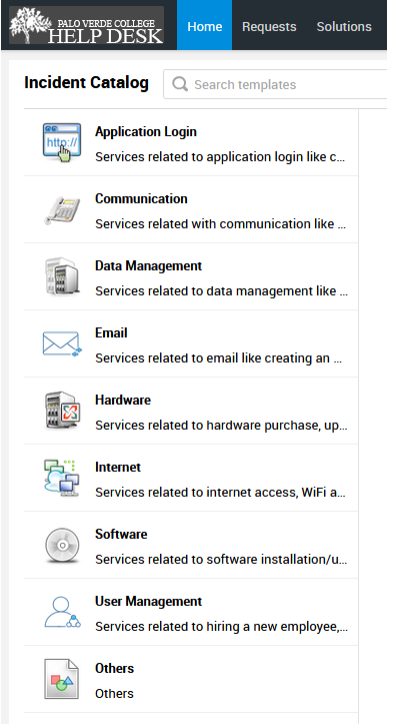
If you need a new service. Click, “I need a new Service”. Then select from one of the entries on the page that loads next as depicted below.
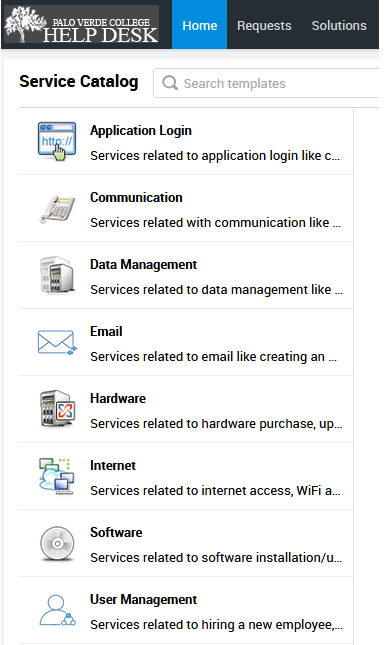
Once your request form has been selected and loaded.
Fill out the * Subject field, and any * Mandatory fields or the request will fail to submit.
The more details you provide in your description, the better we will be able to provide a solution for your request.
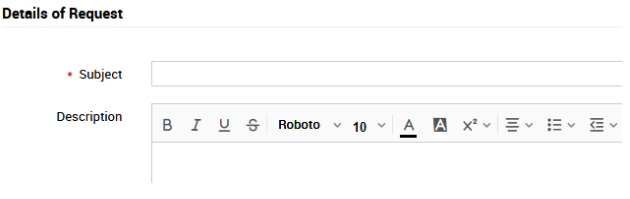
Once you have completed your description, proofread it once to make sure it is correct. Then, click add request:
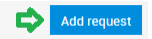
You request will be picked up by a qualified technician who will get back to you.
This is a brief overview of our ServiceDesk system. Please feel free to become familiar with the ServiceDesk Portal, as the IT Department will be adding solutions and other information that will help our enterprise run more smoothly
1. What Is an Incident Request?
The Self-Service Portal enables users to report issues to the IT help desk.
An issue could be an event that stops you from performing your routine activity.
For example, if you are unable to connect to the network, you may not be able to collaborate with your colleagues and perform your everyday activities. Therefore, an issue can be defined as a service disruption that prevents you from performing your day-to-day activities.
Report issues to the respective service desk for quicker resolution.
The help desk team is tasked with resolving all reported issues within a specific time frame, also known as service level agreements or SLAs. Depending on the type of issue reported, the SLAs can vary.
2. What Is a Service Request?
The self-service portal enables users to raise service requests to the IT help desk.
A Service Request, as the name implies, is simply a request for a service or resource from the service desk. This does not disrupt services in any way.
For example, soon after an employee joins the organization, they might require a phone or specific software to perform their duties. This requirement will be raised as a service request.
Service Requests have a different set of SLAs (service level agreements) from issues. The user can also select from the SLAs listed on the request form
3. My Request Summary
This area provides an overview of all the requests you have opened. You can immediately know the number of requests that are Pending, Awaiting Approval, and Awaiting Updates.
4. Announcements
On the Home page, the Announcements widget displays all company-wide information. This could be information regarding a planned downtime or any other important updates from the service desk.
5. My Assets
The My Assets area automatically lists all the assets associated with a user. Usually, the laptop, its hardware, mobile devices, and the like are available under this area.